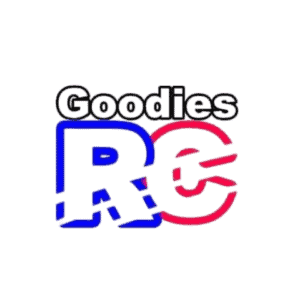Feeling frustrated because you can’t get your DJI drone to connect to DJI Assistant 2? Don’t give up just yet! There are a few potential causes of this issue, and with the right fixes you can solve this issue.
First, make sure your drone is properly connected to your computer via USB. If that’s not the issue, it could be due to compatibility issues between DJI Assistant 2 and your specific drone model, an outdated firmware issue, or problems with incorrectly installed drivers.

Read on to learn more about these reasons and the possible fixes.
Reasons Why DJI Assistant 2 May Not Recognize A Drone And Fixes
#1. Connectivity Issue
One possible reason why DJI Assistant 2 may not recognize your drone is due to connection issues.
FIX:
Make sure your drone is properly connected to your computer via USB. Check that the cable is securely plugged into both the drone and the computer, and try using a different USB port or cable if necessary.
#2. Compatibility Issues
If you’re trying to use a DJI drone with DJI Assistant 2 software that isn’t designed for that specific model, you might run into compatibility issues.
FIX:
If you’re having trouble figuring out which version of DJI Assistant 2 is compatible with your DJI drone model, you can find that information on the DJI website.
- Just go to the downloads page and click on DJI Assistant 2.
- Then, look for the download link that is specifically for your drone model and make sure to download the version that is compatible with your computer (either Windows or Mac).
- This should help you avoid compatibility issues.
#3. Firmware Issues
If your drone’s firmware is out of date, DJI Assistant 2 may not recognize it. Be sure to keep your firmware up to date to ensure compatibility.
FIX:
If you are unable to connect with DJI Assistant 2, don’t worry, you can still update the firmware in your drone using the DJI Go app.
If you have a smartphone or tablet, you can use the DJI Go app to update the firmware on your drone. Simply connect your device to your drone and follow the prompts to begin the firmware update process.
Don’t forget to charge your drone’s batteries and make sure your smartphone or tablet is fully charged before beginning the update process.
#4. Driver Not Installed Properly
Another possible reason why DJI Assistant 2 may not recognize your drone is if there are issues with the driver installation after downloading the DJI Assistant 2 package from the official website.
If the driver fails to install properly on your computer, DJI Assistant 2 may be unable to recognize the drone when it is connected to the computer via USB cable.
FIX:
Reinstall the drivers and ensure you have the latest DJI Assistant 2 installed on your computer. Also, check your computer’s firewall settings to make sure that the driver is not being blocked.
Troubleshooting Steps To Resolve Recognition Issues
Troubleshooting recognition issues with your DJI drone and DJI Assistant 2 can be a bit of a process, but with a little bit of patience and some simple steps, you can usually resolve the issue.
- Check for updates. Make sure you have the latest version of DJI Assistant 2 installed on your computer, as well as the latest firmware for your drone. Updating both of these can sometimes resolve recognition issues.
- Restart your computer and try again. Sometimes a simple reboot can resolve recognition issues.
- Disconnect and reconnect your drone. Try disconnecting your drone from the computer and then reconnecting it. This can sometimes resolve recognition issues.
- Check your computer’s firewall settings. Your computer’s firewall may be blocking the connection between your drone and DJI Assistant 2. Make sure to allow DJI Assistant 2 through your firewall settings.
Tips For Maintaining Compatibility Between Dji Assistant 2 And Your Drone
Maintaining compatibility between DJI Assistant 2 and your drone is important to ensure that the software is able to recognize and communicate with your drone properly. Here are a few tips for maintaining compatibility:
- Keep your software and firmware up to date. It’s important to regularly check for and install updates to both DJI Assistant 2 and your drone’s firmware. These updates can often include important bug fixes and new features that can improve compatibility.
- Use a high-quality USB cable to connect your drone to your computer. A low-quality or damaged cable can cause connectivity issues between your drone and DJI Assistant 2.
- Make sure you are using the correct version of DJI Assistant 2 for your drone model. If you have an older drone model, you may need to use an older version of DJI Assistant 2 that is compatible with your drone.
By following these tips, you can help ensure that DJI Assistant 2 and your drone are able to communicate and work together smoothly.
Related article: How Do I Find My DJI Remote ID? A Complete Guide!
What’s The Importance Of DJI Assistant 2?
DJI Assistant 2 is a software tool that is specifically designed for use with DJI drones. It provides a range of features and functions that are essential for managing and maintaining your drone, including:
- Firmware updates
- Flight Data Management
- Flight Simulation
- Wi-Fi control settings
- Black box settings
- Flight calibration
So there are many advantages of using DJI Assistant 2 with DJI Drones.
If you’re wondering whether you really need DJI Assistant 2 for your drone, here’s the deal: while the DJI Go 4 app can handle basic tasks like updating firmware, DJI Assistant 2 really excels when it comes to more advanced features.
If you’re a professional pilot who regularly does flights, the extra capabilities of DJI Assistant 2 can be a game-changer. With tools like flight simulation, and calibration at your fingertips, you’ll be able to take your drone skills to the next level.
Even if you’re just a casual drone user, it’s worth giving DJI Assistant 2 a try – you might be surprised by what it can do! So go ahead, give it a spin and see how it can help you get the most out of your DJI drone.
How To Connect DJI Assistant 2 With Drone?
Ready to connect and set up your drone with DJI Assistant 2? Here’s how to do it:
- Make sure you have the latest version of DJI Assistant 2 installed on your computer. You can download the latest version from the DJI website or through the DJI Go app on your smartphone or tablet.
- Connect your drone to your computer using a high-quality USB cable.
- Open DJI Assistant 2 on your computer.
- The software should automatically recognize your drone and display its information in the main window. If it does not, try disconnecting and reconnecting your drone, or check your computer’s firewall settings to make sure DJI Assistant 2 is not being blocked.
- Once your drone is connected, you can use DJI Assistant 2 to access a range of features and functions, such as updating the firmware, and more.
Now, speaking of DJI Drones, sometimes it can happen that the your drone falls in water. Learning about the necessary steps is crucial to avoid major damage. Check out this guide on what to do when DJI Drone falls in water to learn more.
Conclusion
In short, if you’ve been having trouble getting your DJI drone recognized by DJI Assistant 2, there could be various factors at play.
From simple connectivity issues to more complex drive installation problems, it’s important to carefully troubleshoot the issue in order to find the root cause and apply the appropriate fix.
I hope that this guide has helped you resolve your recognition issues and get your DJI drone connected to DJI Assistant 2.
I also highly recommend checking out these handpicked drone guides:
- DJI Mavic Pro Won’t Connect To Controller?
- DJI MP4 Not Playing? Possible Reasons And Solutions!
- How Long Does Mavic Air 2s Battery Last?
- 3 Best Drones For Night Photography
- DJI App Keeps Crashing? Causes & Fixes With Alternative!
FAQs:
1. Can I use DJI Assistant 2 on a Mac or is it only for Windows?
DJI Assistant 2 is available for both Mac and Windows.
2. My DJI Assistant 2 still isn’t recognizing my drone, what should I do?
If you’ve tried all of the troubleshooting steps and your drone is still not being recognized, you may need to reach out to DJI customer support for further assistance.