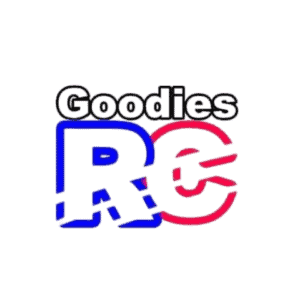If you’re having trouble getting your DJI MP4 file to play, you’re in the right place! In this guide, I’ll explain the reasons why the DJI MP4 file won’t play and possible fixes.
The main reason why the DJI MP4 file doesn’t play is because the file was not saved properly during the drone video recording session. To fix the issue, insert the SD card (containing the file) into the drone and turn the drone on. This should scan the file and make it suitable for playing.

However, the issue can also occur if the MP4 file is corrupted. So without further ado, let’s dive in and see the possible causes and solutions of this problem in a bit more detail.
DJI MP4 File Not Playing: Causes And Fixes
#1. Video File Not Saved Properly While Recording
REASON:
The issue of a DJI MP4 file not playing can occur if the video file was not saved properly while recording. This can happen if the drone is turned off before the recording session is complete.
Let’s say you’re in the middle of recording a beautiful video and the drone crashes or turns off unexpectedly (maybe the battery came out or something else went wrong) – the video file didn’t save properly.
So don’t worry if you’re unable to open and play your DJI MP4 file on your computer, it’s a common problem that sometimes happens to drone enthusiasts!
SOLUTION:
To fix this issue, do not remove or format any data on the SD card yet. Instead, put the SD card back in the drone, turn it on, and wait for 2-3 minutes for the drone to reprocess the data.
Then, remove the SD card and put it back in the computer. The MP4 file should now be readable and the video files should be able to be retrieved.
#2. Video File Is Corrupted
REASON:
Another reason why your DJI drone MP$ file is not working is because it has been corrupted.
Sometimes, when a video file is recorded, it may not be saved properly due to a power interruption or a device malfunction. This can cause the file to become damaged or corrupted.
The important part of the video, the actual frames, may still be there, but the file’s header (metadata of the video), which tells the computer or device how to read the file, is damaged.
SOLUTION:
You can use any software or programs that allow you to recover the damaged video files. Simply open the software, and drop in the broken or malfunctioned video file.
Depending on the type of software and programs you are using, within a few steps you should be able to get back your video footage.
For instance, in this video, you can see how a third-party software, Wondershare is used to recover the drone MP4 files:
How To Know Your Video SD Card Is Corrupted?
When you are trying to troubleshoot the DJI video MP4 file not playing issue, it’s essential to be sure whether or not the SD Card is the culprit. And for that, here are a few signs to help you determine if the SD card is corrupted:
#1. Error messages:
If you’re trying to access the files on your SD card and you’re getting error messages, that’s a big red flag that something’s not right.
#2. Missing files:
If you’re finding that some of your files are missing or can’t be found, that’s another indication that the SD card may be corrupted.
#3. SD Card not detected:
When you insert the SD card inside the drone and you see no signs of it being detected by the device – then probably, it has been corrupted.
#4. Unknown files:
You open the SD card folder and see a lot of unknown files with weird names – then it’s also a sign that your SD card is corrupted and needs to be repaired in order to get back the files.
Now once you solved the SD card issues, sometimes you will also find that your DJI videos comes out to be choppy? If you ever experienced that, then check out the post to learn detailed troubleshooting guidance about it.
How To Prevent DJI MP4 File Not Playing Issue?
The best way to prevent the DJI MP4 file related issue is to always stop the video recording sessions before you turn off the drone. This will allow the drone video file to be properly scanned and stored safely in the SD card.
One of the common signs to know if your video was not saved properly – you’ll find that only the last video you shoot is broken or not playing, rest all videos are working fine.
The practice of stopping the video recording first once the drone is turned off is also a good way to prevent SD card malfunction or corruption issues.
Related Guide: Top 3 Drones Ideal For Night Photography!
Final Thoughts
In short, if you’re having trouble playing your DJI Drone MP4 file, here are a few troubleshooting steps you can try:
- First, try pulling out the SD card and reinserting it, then keep the drone on for a couple of minutes before turning it off. This can help the files to be properly reprocessed and saved on the SD card.
- If the SD card is corrupted, you can use third-party software and programs to recover your data.
I hope this guide was helpful. You may also like to check my other drone-related troubleshooting guides:
- DJI Assistant 2 Does Not Recognize Drone (Causes & Fixes)
- DJI Mavic Pro Won’t Connect To Controller? [Helpful Guide!]
- Holy Stone Drone Won’t Connect To WiFi? [Helpful Fixes!]
- DJI Drone Fell In Water: How To Save It From Water Damage?
- DJI App Keeps Crashing? Causes & Fixes With Alternative!
FAQs:
What Video Format Does DJI Use?
DJI uses both MP4 and MOV file format for its video recordings, but MOV is usually the default format. The MOV format is more suitable if you will be using it exclusively on Mac products,but MP4 is the best option for compatibility across a wide range of devices and software.
How Do I Change The Format Of A DJI Video?
You can change the format of DJI video by using the DJI GO 4 app. Open the settings menu in DJI GO 4 app, and toggle to the video format option. After clicking the video format option, a pop-up window will open from where you can select between MP4 and MOV file format.