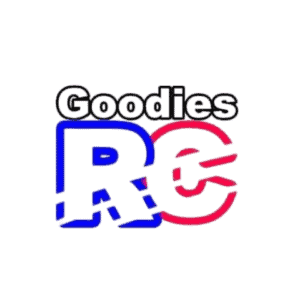So you tried and tried but no matter what, you couldn’t connect your DJI Mavic Pro to the controller. Don’t worry; you are in the right place! Read on to learn all the possible reasons behind the issue and read my troubleshooting guide.

Here’s Why DJI Mavic Pro Won’t Connect To The Controller:
The most likely reason a DJI Mavic Pro won’t connect to the controller is the loss of syncing with the controller. However, there can be other reasons, like not operating the drone in the correct mode, using an old SD card, or problems related to the firmware updates.
DJI is one of the most popular drone brands and has around 70% of the market. But unfortunately, as with any technical device, problems can occur with their products.
How Do I Know If MY DJI Mavic Pro Is Linked With The Controller?
The flashing yellow light is the best way to know an unlinked DJI Mavic Pro drone with the controller.
When you turn on both the craft and controller, a yellow light flashes at the back of the craft. That’s the sign that indicates your drone is unlinked.
Before diving further, ensure that the drone, controller, and phone are fully charged.
Low battery levels in either the drone or the controller can cause connectivity issues. So make sure both the controller and drone are fully charged.
If you suspect the batteries are too old, they could be causing connectivity problems, so try inserting new batteries.
Check out my article: Flight controller not getting any power from the battery?
Once the battery problem is dealt with, have a look at the following procedure for syncing your DJI Mavic Pro with the Controller.
Here’s How To Connect DJI Mavic Pro To The Controller?
- Firstly, take an appropriate cable and connect the controller to your mobile/tablet.
- Switch the power on both the drone and the controller.
- Download and launch the DJI Go app on your phone.
- Select the ‘Camera‘ button from the pop-up screen.
- Then go to the top right-hand corner of the screen to launch the settings menu.
- Then navigate to the left side of the menu. There you will see a small ‘Blue Remote Control Icon, click on it.
- After that, choose the ‘Linking Remote Controller’ option from the settings menu.
- Then you will find two options, Master or Slave controller. Generally, you can select the Master option and then confirm by pressing the OK button.
- A pop-up dialogue box will open, saying, “Searching For Aircraft Frequency…”
- Now, take a small tool and use it to press the link button on the Mavic device located below the flap and above the red LED.
- Hold on for around 60 seconds until you notice another pop-up dialogue box in the app saying “Remote Controller Linked.”
So there you have it! That’s how you can sync or link your controller with a DJI Mavic Pro drone.
Related article: How High Can The Mavic Pro Fly? (The Max Altitude!)
DJI Drone Won’t Connect To Controller: Troubleshooting Guide!
#1. Syncing Problem
Has your Mavic Pro Drone recently crashed and needed repair? Then that can also cause the syncing problem and, consequently, connectivity issues between the drone and the controller.
Solution: You can try to re-sync the controller with the drone to solve this problem. You can follow all the earlier shared steps of connecting your drone with the controller and see if that fixes the issue.
#2. Not Operating In The Correct Mode
Sometimes the problem can be much simpler than we would think. For example, check the drone and controller are operating in the correct mode?
Keeping the drone and controller in incompatible settings won’t allow them to connect with each other.
Solution: On the remote controller, you will find a small flap on the top. By removing the flap, you will see two modes for setting up the controller. One is for WiFi mode, and the other is for RC mode.
To connect the controller with the drone, ensure the mode is set to RC and not WiFi.
By the way, if your WiFi is not showing up on your smartphone, don’t worry! You’re not alone. To fix it, check out this complete guide on why a drone WiFi is not showing.
#3. Using An Old SD Card
SD Cards are an important part of drones. Nowadays, with new technological advancements, we can shoot high-quality photos and videos using our drones.
Having the best quality and compatible SD cards for our drones is important.
Unfortunately, if the DJI Mavic Pro keeps disconnecting with the controller, the SD card could be the culprit.
Generally, most Mavic Pro users take the SD card out and put it inside an SD card reader. Then, they copy the files into their desktop for further storage.
But the problem is the SD card can be damaged or corrupted. Some of the possible reasons for SD card corruption include:
- Improper Usage
- Malware
- Manufacturing Defects
- Physical Damage
Solution: Remove the SD card from the drone and see if you can now connect the drone and the controller.
If the problem is fixed after removing the SD card, likely the SD card has an issue. Hence, you can take the SD card and format it on your computer to remove the chances of any potential glitches.
But if the problem persists, you can upgrade your SD card to a higher version and see if that works. For instance, you can check out this SanDisk SD card (available on Amazon).
#4. Problems Related To The Firm Updates
Different firmware updates can also be the cause of the connectivity issues.
DJI releases firmware updates regularly. Maybe the drone and the controller haven’t been updated for a while.
Solution: So if that’s the case, update the device to the latest updates.
Often you may find that the firmware update release notes highlight the particular issues that have been fixed with the given update.
So with the hope of solving technical glitches, you can update and see if the problem is fixed.
However, if you just updated the DJI Mavic Pro drone to the latest firmware version and the disconnection problem started after that, the opposite may have happened.
Therefore, in such a case, you can downgrade to the previous version. The latest version is likely causing the incompatibility issues. So downgrading to the previous version might fix the issue.
For downgrading to a previous version, you need a PC/Mac and the DJI Assistant 2 software.
Related post: How long does Mavic Air 2S battery last?
Follow this video to learn about upgrading/downgrading firmware with the DJI Assistant 2.
Final Thoughts
In short, if your DJI Mavic Pro is not connecting with the controller, you will have to re-sync it with the controller. However, if that doesn’t work, ensure the devices are operating in the correct mode, the SD card is good, and there are no problems related to firmware updates.
Now, if you have tried all the tips but still face the problem, it’s time to contact DJI support. You can also post your issue on the DJI forum and see if any knowledgeable members can jump in with any solutions.
So that’s it! I hope this guide helps you to solve the problem and get your DJI Mavic Pro all set again! Happy flying!
Further Recommended Resources For You: