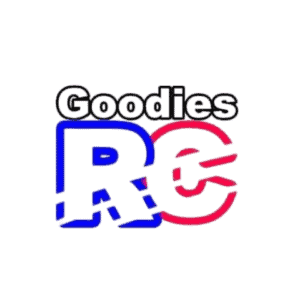Purchased your Holy Stone and now you’re all set to fly it. But the problem is, you can’t do that with just a press of a button. There are some step-by-step guidelines you need to follow to unlock your Holy Stone drone whenever you use it for the first time.
To unlock your drone, first put it on a leveled surface and connect it to your smartphone. Then, pair it with the controller, and follow all the calibration and GPS setup steps to start it.
And, to specifically unlock the motors of your Holy Stone drone, push the joysticks of the controller down, in the inward direction, or simply push the left joystick up.
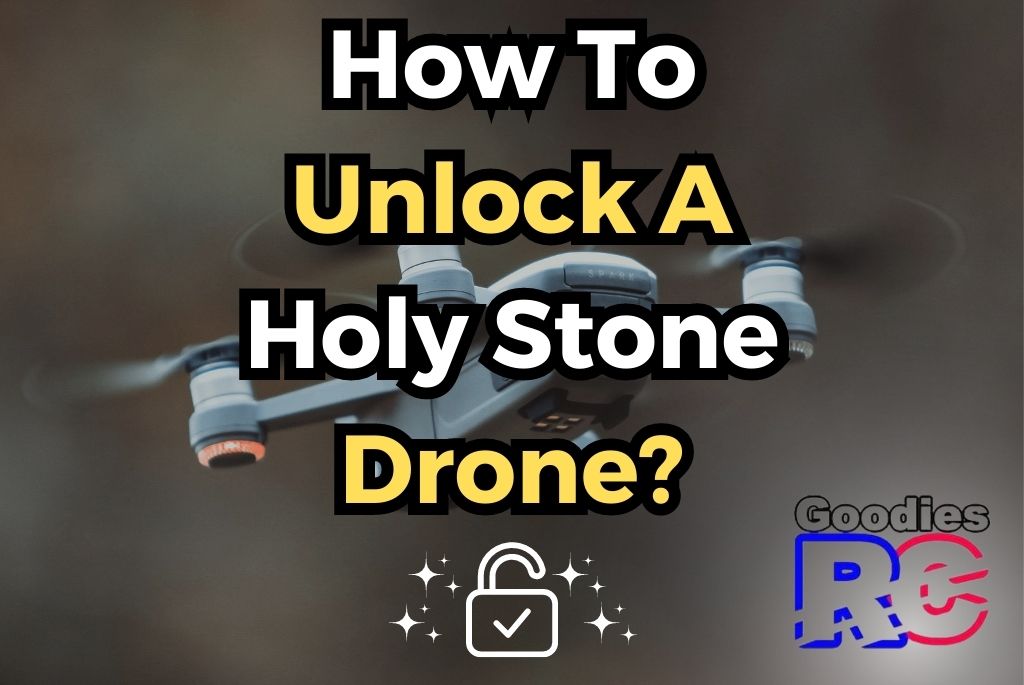
To see the exact steps of how to unlock your Holy Stone drone in detail, please read on till the end.
Here’s A Step-By-Step Guide On How To Unlock A Holy Stone Drone:
Basic Initial Steps
First things first, make sure that your Holy Stone drone’s battery is fully charged. Then, make sure you download the Holy Stone drone app on your smartphone.
If you’re confused about the Holy Stone drone App installation or having problems with it, I highly recommend checking out my detailed guide about Holy Stone Drone App.
For unlocking your drone, you need these 5 things ready, your smartphone, the Holy Stone drone app, a stable WiFi connection, the drone, and the controller. Once you have all these ready, place the drone on a stable leveled ground and turn it on.
Tip: Make sure the drone is placed on the surface such that its tail end faces you while the head end is in the forward direction.
Now we are ready to proceed to the next step.
Setting Up The Controller
Take the controller and turn it on. To do this there is usually a power button present on the controller. Hold it for a few seconds and you will see lights blinking on the controller.
To pair the controller with your drone, swipe up and then down the left joystick of your controller. As soon as you perform this activity, the indicator lights on both the transmitter and the controller will turn deep. It indicates that your controller and drone are both paired successfully.
Connecting Holy Stone Drone To Your Smartphone
Now it’s time to connect your phone to the drone. To do this, first, open the Wifi settings on your smartphone. (Check out this troubleshooting guide on how to fix if you can’t find a drone Wifi).
Next, find the drone’s name from the available WiFi networks and click on it to connect your Holy Stone drone to the smartphone.
Once you have connected the drone with WiFi, open the Holy Stone drone and complete the next steps.
Calibrating The Holy Stone Drone
After the drone connection is complete, it is important to calibrate the drone. Before the regular usage of the Holy Stone drone, it became important to calibrate it first which allows smooth and accurate operations in the future.
Now, to calibrate, first, open the Holy Stone drone app and click on preparations and then click on the calibrate button. A message will pop up after some time saying ‘calibration is complete.’
And then, you can start the gyro calibration of the drone by clicking on the calibrate button again.
On your Holy Stone app, you will see instructions on how to move your drone to calibrate. But essentially, what you need to do is first rotate your drone horizontally, roughly about 2-3 times. Keep doing it until you see the back indicator lights from flashing slowly to flashing fast.
Repeat the same process but this time, just rotate the drone vertically. Keep rotating vertically until you see the back lights changing from flashing fast to being deep.
Take-Off Time!
After all the above steps, it’s time to set up the GPS. On the top left corner of your app, you will notice the GPS mode option. Click confirm to initiate the process. Usually, you will know that the GPS search is completed when the indicator lights change from red to green.
Once all these setup processes are complete, just turn on the throttle (to do it, bring the controller joysticks downward) and you are ready to take off!
Have you followed all these steps but still faced connection issues? I highly recommend checking out my guide about Holy Stone Drone not connecting to WiFi. In that, I have explained all possible reasons and fixes so that you can easily connect your drone.
How To Unlock The Holy Stone Drone Motor?
There are two methods to unlock the Holy Stone drone motor. The first method is to push both the left and right joystick to the bottom, diagonally.
In other words, put the left joystick in the bottom right-hand corner and the right joystick in the bottom left-hand corner. As you do it, you will notice the motor start rotating and thus your drone is unlocked.
Another method is to just push the left joystick up and your holy stone drone motor should start working.
By the way, if you are in search of a nice Holy Stone Drone, I highly recommend checking out this detailed guide about the best Holy Stone Drones. There, I have shared my top picks in each category, from beginners to affordable and more.
Holy Stone Drone Not Working: Why And How To Fix It

There could be several different reasons why the Holy Stone drone won’t work. Let’s see them one by one:
Holy Stone Drone Not Turning On:
If the drone’s battery is completely drained or damaged, it may not get enough power to turn on. Sometimes, you could also face this issue if you haven’t installed the battery correctly, you could
FIX: Ensure that the battery is fully charged before powering on your Holy Stone drone. And the proper way to put the battery inside the drone is by pushing the battery into the battery slot of the drone and ensuring that you hear the click sound.
Holy Stone Drone Not Responding To Controller
If your drone is not responding to the controller, then it could be due to reasons like the drone not being calibrated properly, and software/technical faults.
FIX: To solve this issue, make sure to turn off your drone first. Then turn it on and follow all the processes of calibrating it as we talked about earlier.
Improper or no calibration of the drone causes it to not respond to any instructions given by the transmitter (controller). So once you calibrate it properly, this issue should be fixed.
And if your problem doesn’t solve, then it could be because of a technical or software fault. The drone’s software is the main thing that controls all of its processes and operation. Whenever that becomes backdated or faulty, problems start to occur.
To solve this issue, ensure that your drone has the latest firmware installed. If your drone is new, then this shouldn’t be an issue. However, if you are using it after quite a long time, then it would be worth checking out the latest firmware updates and installing it.
Finally, sometimes, due to some technical fault, the drone may not be able to pick up the signals. In that case, turn off everything and restart your drone. Then, try all the processes of pairing and setup to see if that fixes the issue.
For further information on issues related to Holy Stone drones, I highly recommend checking out my guide about the 7 most common Holy Stone drone problems and fixes.
Conclusion
In a nutshell, to unlock your holy stone and start flying it, you need to go through several basic steps like connecting it with the smartphone, pairing it with a drone, setting up the calibration, and setting up the GPS.
If you want to unlock the motor of the drone then all you need to do is to push the joysticks down in the inwards direction. Alternatively, you can also push the left joysticks upwards.
Sometimes, if you don’t do this initial setup process properly, you could also face issues like the drone not turning on or the drone not responding to the controller. So make sure to follow all the steps in this guide and enjoy flying!